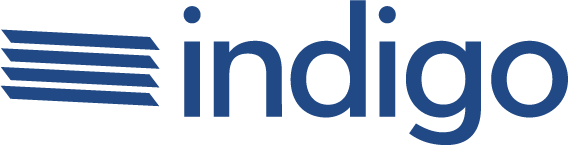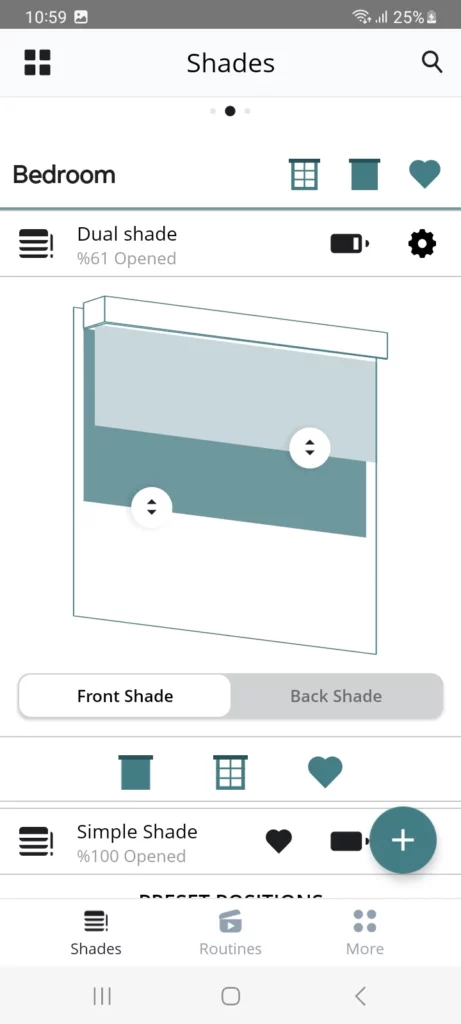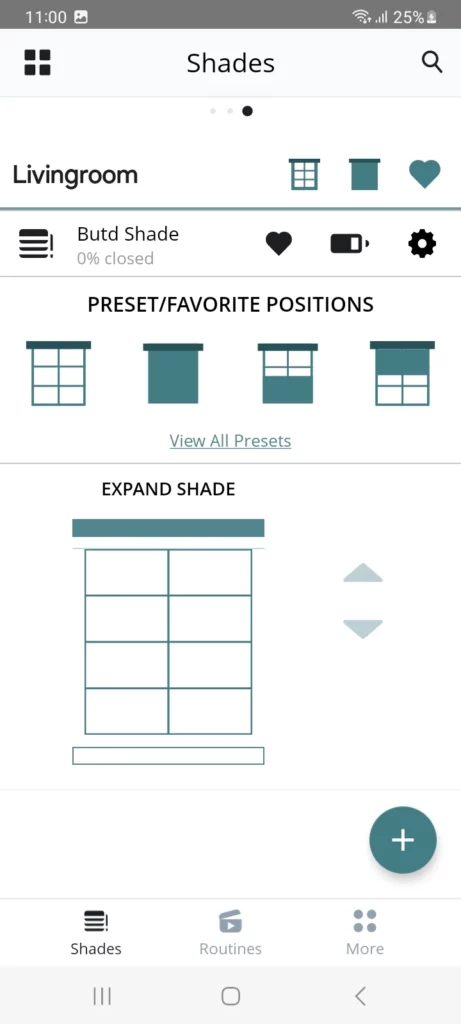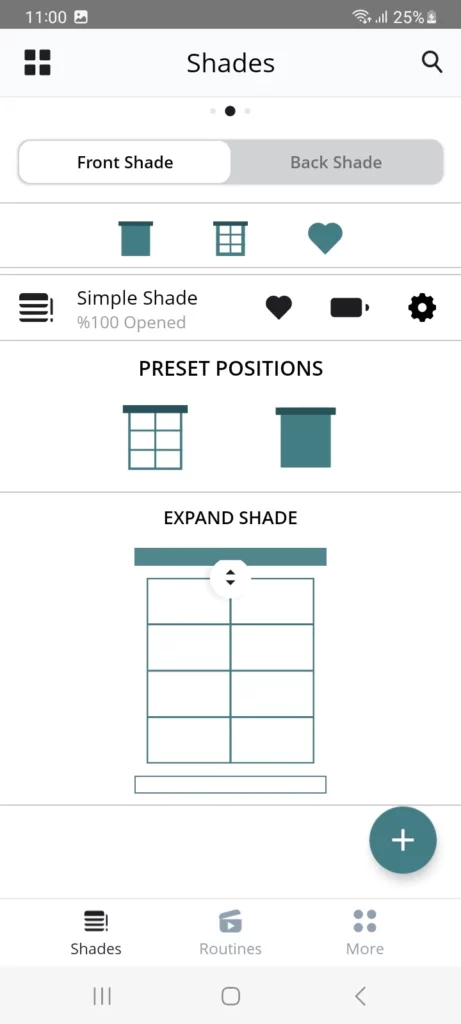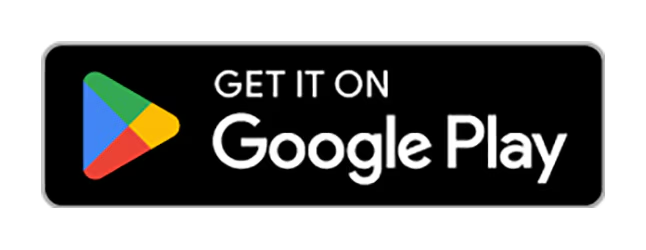WHY INDIGO BLINDS
Motorized Blinds and Shades
Many of our Graber blinds and shades are motorized and can be controlled with a remote or app to make your life even easier and assist you with savings. These next-generation motorized blinds and shades will have you feeling more sophisticated and in complete control.
Control at Your Fingertips
Control a single shade—or a whole house full of shades—from your phone or tablet.
Smart Timers
Create routines and time-based schedules.
Smart Home Integration
Connects with 14 different smart home systems including Alexa, Google, Control4.
*Gateway required
Control From Anywhere
Raise and lower shades from across town or the other side of the world.
*Gateway required
Energy Efficiency
Motorization makes it easier to close your blinds and shades so you can benefit from their insulating properties.
Security
Set shades to open and close while away from home for increased security.
Safety
Motorization eliminates control cords, making it the ideal window-treatment solution for households with children and pets.
Quick Start
Easy step-by-step instructions to set up and control shades, devices, and gateways.
Compatible Smart Home Devices
Graber BLE Motor with Gateway
Somfy Motor
Graber BLE Motor with Gateway
Somfy Motor
Somfy Motor with Gateway
Somfy Motor
Somfy Motor
Somfy Motor
Somfy Motor
Somfy Motor
Somfy Motor
Somfy Motor
Somfy Motor
Somfy Motor
Somfy Motor
Somfy Motor
Motorized Control Options
App & Gateway
- Available with all Graber Shades
- Whole home solution
- Android and iOS. Works with voice assistants like Amazon Alexa and Google Assistant.
Remote
- Available with all Graber Shades
- Whole home or single shade
- A range of remote options for operating anywhere from 1-24 shades.
Motorized Wand
- Available with Graber cellular, pleated, solar, and roller shades
- Single shade
- Available in four lengths, as well as in black or white.
Considerations For Motorized Blinds and Shades
Available Products
Motorization is available on all of Graber’s most popular shades:
- App & Gateway: All Graber shades
- Motorized Bottom Up/Top Down: Available in Graber Cellular Shades
- Bluetooth and Z-Wave: Available with Graber Cellular, solar, and roller
- Z-Wave Technology: All Graber shades
- Somfy RTS motors are available on most Graber shades and select blinds
- Motorized Wand: Graber Cellular, pleated, solar, and roller shades
- Three Remote Options for local control
Control Options
Graber offers various ways to control your shades with motorization:
- App & Gateway: A whole home solution using mobile app or voice control
- Bluetooth: Control your cellular shades with the Graber App from inside your room
- Motorized Wand: Intuitive, three-button wand that comes attached to the shade
- Click here to learn more about safety around control options
Power Options
Choose from three convenient ways to power your Graber shades:
- Plug-in transformer
- Regular batteries (lithuim batteries)
- Rechargeable battery pack: Charges completely in five hours
Frequently Asked Questions
Can I use an app to control my shade?
Yes, Graber has a free motorization app with the purchase of the Gateway device.
Can I use voice control?
Yes, voice control is available with Google Home and Amazon Alexa.
What power sources are available?
Shades can be powered with reloadable battery packs, rechargeable battery packs and plug-in transformers.
What technology of motors are used?
Radio controlled motors are operated with Z-Wave protocol. Z-Wave is a popular mesh network protocol used for thousands of smart home devices. Motorized wand lift is a non-radio cordless control.
What are my control options?
Z-Wave motorization offers the following controllers: 1:1 standard remote; Single channel Plus Remote to operate shades individually or groups of shades operating at the same time; Multi-channel Premium Remote to operate shades individually or multiple groups; and the Graber Motorization app for app and voice control integration. Motorization wand lift offers cordless wand control available in various sizes. Available in black or white.
Do you have motorized Verticals available?
We offer motorization in cellular, pleated, classic roman, woven wood, solar/roller, sheer, layered and custom roman shades.
Can I motorize my skylight?
No, currently specialty applications are not available with motorized lift.
Do you have a help site with additional help?
Motorization support has additional tips and support materials.
How do I pair my shade with my remote?
To pair a new shade with your remote, first, reset the remote by pressing and holding the button for 15 seconds. Once the LED stops flashing, release. The LED will flash green, amber, and red before turning off. Then on the new shade, press and hold the program button for 7 seconds. When the shade jogs, release. On the remote, quickly press and release the program button twice until the LED flashes amber and green. Then press and hold the program button on the shade for 3 seconds. When the LED flashes green, release. The shade will jog once and all LEDs will then turn off. The shade is now paired with the remote.
To pair your shade with a 12-channel or premium remote, first, press and hold the program button on your shade for 7 seconds. When the shade jogs, release. Then press and hold the MENU/RIGHT button for 2 seconds on the remote. Select ZWAVE > INCLUDE. On the shade you want to pair, press and hold the program button for 3 seconds. When the LED flashes green, release. Repeat as necessary for each shade you want to pair.
How do I change the Wi-Fi settings?
Double tap the gateway programming button. Once it starts flashing blue, it should broadcast an Atom SSID (ATOM_#######). Select + (add new gateway) at the main account screen and follow the prompts to set up a new network. Note: At the end of the process, a pop-up will let you know the gateway is already connected to an account. Press OK and the new Wi-Fi credentials will automatically be saved.
Can I change the password on my account?
Yes. On the account login screen, select “Forgot my password” and follow the directions.
How do I fully reset the gateway to clear my Wi-Fi and Z-Wave network?
First, remove the gateway from your account on the main account screen (for iOS, select “Advanced,” then “Remove.” For Android, press and hold the gateway you wish to remove until a pop-up appears, then select “Remove.”) Then press and hold the gateway programming button for 10 seconds.
Should I use more than one gateway on a project?
Large, spread-out projects may need to be split into zones, with each zone needing its own gateway. Multi-story homes with shades on each floor will need a robust Wi-Fi signal to be able to communicate with all shades in the system. Additionally, gateways have a connectivity maximum of 30 devices.
Can I delete my account?
If you no longer have a gateway (or have set your gateway up to a new account), an old account can be deleted. Please contact Customer Service for help.
Can I give my gateway to someone else?
Yes, but in order to set the gateway up to a new or different account, it will need to be removed from the original account and reset, first.
What series Z-Wave chip does the gateway use? How about for my shades or remote?
Both currently use the 500 Series Z-Wave chip.
Can I operate my shades while I'm not at home?
Yes, as long as your gateway is connected to the internet and attached to your account in the cloud.
How do I give someone else access to my system?
Once your gateway and account have been set up, you can add sub-users to your account and assign them one of four different permission levels.
Does the gateway shade app cost anything to use?
No, use of this app is entirely free, with no service or monthly account fees.
Is there a limit to how many routines can be created in my app?
At this time, there is no limit to how many routines can be created. Keep in mind, however, that complexity and number of shades in routine will impact how much memory you will need.
Can I create one routine to operate shades on different gateways?
No. Each gateway is controlled separately. For example, to create a routine to open all shades at 7 am, you would need to create the same routine in each gateway on your account.
Can I add other third party Z-Wave devices to my gateway?
Yes, however, the app may not provide the appropriate controls for other third party devices.
Will I mess things up if I unplug my gateway and/or move it to a new receptacle?
No, when you reconnect the gateway to power, it will reboot and reconnect to local Wi-Fi before coming back online. All your previous settings will remain intact.
How do I clear the Z-Wave network without disconnecting from Wi-Fi?
Press and hold the gateway programming button for 6-9 seconds. You will continue to be connected to your Wi-Fi.
Do I need an additional handheld Z-wave remote, even if I plan on using the gateway as my controller?
Even though the gateway app can control your shades and perform programming functions, it is still recommended to have a local, handheld remote as a secondary control in the event that large limit adjustments need to be made. The local remote can also still be used in a power outage or if your Wi-Fi connection is disrupted.
Ask our experts about our motorized blinds and shades and start upgrading your world!
Other Motorization Options

Zigbee Smart Shading by Somfy